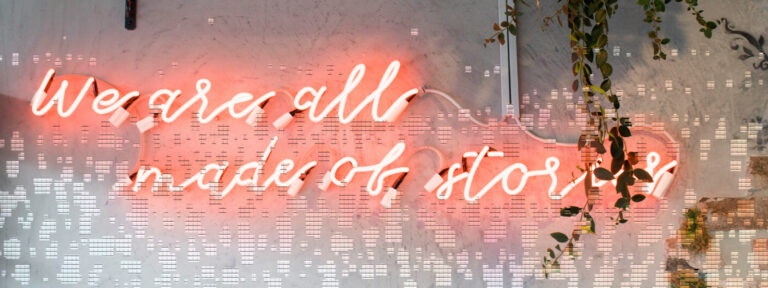If you’re reading this, you’ve taken your first step into learning digital painting techniques for beginners. Digital painting can be incredibly rewarding, and I’m here to guide you through the essential techniques to get you started on your artistic journey.
Whether you’re a budding artist eager to explore new horizons or a seasoned creator looking to expand your toolkit, you’re in the right place.
In this article, we’ll delve deep into the essential techniques you need to start creating captivating digital art. From understanding the digital brush to mastering the art of layers, from playing with colors to adding texture and special effects, every step of your artistic journey will be illuminated.
Together, we’ll demystify the digital canvas, turning it into your playground of expression.
Getting Started: Your Digital Canvas
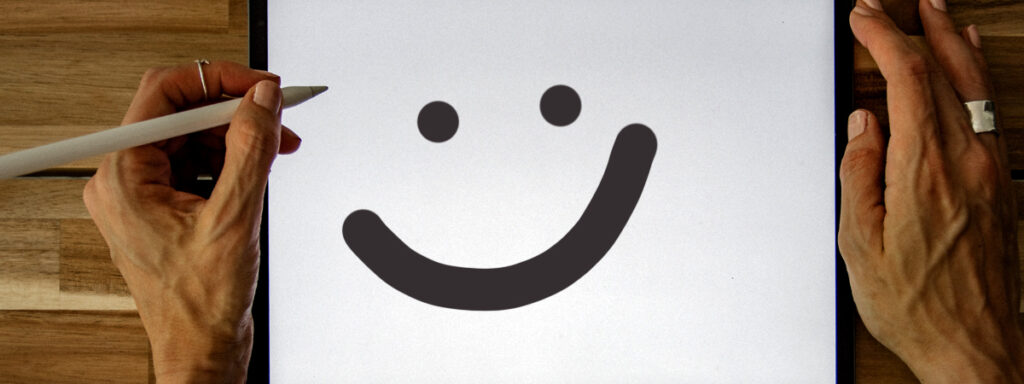
Setting Up Your Workspace
To create digital masterpieces, you need the right tools. Investing in a graphic tablet or stylus is a game-changer. These devices allow for precise control, just like a brush or pencil. Once you have your hardware ready, install Photoshop, or any other painting software out there, and customize your workspace to suit your preferences. If you haven’t already, check out, “10 Essential Tips for Digital Artists Just Starting Out” where I discuss an introduction to digital art.Basic Tools and Functions
Brush Tool: This is your virtual paintbrush. Experiment with different brush types and sizes. Trust me; it’s like choosing the perfect brush for a traditional painting. Layers Palette: Layers are your best friends in digital art. They allow you to work on different elements of your artwork independently. Think of them as transparent sheets stacked on top of each other. Color Picker: With this tool, you can select and mix colors seamlessly. I often reminisce about my early days as an artist, fumbling with a physical color wheel, trying to find the right shade. Color pickers are a lot easier. Undo and History: Don’t fear making mistakes; the Undo and History functions let you backtrack if things go awry. It’s like having a magical eraser without worrying about left behind marks.The Art of Digital Brushes
Brushes in digital painting are as essential as brushes in traditional painting. Let’s dive into the nuances of digital brushes.
Brush Types
Hard vs. Soft Brushes: Hard brushes create sharp edges, while soft brushes blend colors smoothly. Think of it as comparing a fine-tip pen to a soft charcoal stick.
Textured Brushes: Textured brushes can mimic various textures, such as watercolor paper or canvas. They’re perfect for adding depth to your artwork.
Custom Brushes: Photoshop allows you to create and import custom brushes. It’s like having your collection of unique brushes.
Brush Settings
Size and Hardness: Adjust the brush size and hardness to control the stroke’s thickness and edge sharpness. It’s similar to changing a pencil’s tip.
Opacity and Flow: Opacity controls transparency, while flow determines the amount of paint applied. Think of it as adjusting how much pressure you apply with a real brush.
Brush Blending Modes: These modes influence how colors interact on the canvas. Experimenting with blending modes can produce fantastic effects.
Mastering the Magic of Layers
Understanding layers is pivotal to digital art. They offer immense flexibility and creative control.
Layer Basics
Creating and Deleting Layers: Just like stacking animation cels, layers allow you to work on different parts of your artwork without affecting the rest.
Layer Opacity and Fill: Adjusting opacity and fill allows you to control the transparency of each layer. This is akin to adjusting the transparency of tracing paper.
Layer Styles: Layer styles like shadows and glows can add depth and realism to your art.
Layer Masks
Layer masks are a superpower in digital painting.
What Are Layer Masks?: Think of them as selective invisibility cloaks. You can hide or reveal parts of a layer without deleting anything.
Using Layer Masks for Precision: Layer masks enable you to paint and edit with precision, just like using a fine-tipped brush in traditional art.
The Palette of Colors
Digital art offers a vast palette of colors and endless possibilities for experimentation.
Understanding Color Modes
Photoshop provides various color modes, such as RGB and CMYK. RGB is used for web and digital art, while CMYK is for print. Choose the appropriate mode for your project.
Color Palettes
Mixing Colors: Mix colors digitally to create your unique palette. No need to worry about running out of paint or cleaning brushes!
Creating Custom Color Swatches: Save your favorite colors as swatches for easy access. It’s like having your collection of custom-made paint tubes.
Blending and Shading
Achieving realistic shading and blending is where digital art truly shines. Experiment with different brush opacities and blending modes to create smooth transitions between colors.
Creating Your First Digital Painting
Now that you have a grasp of the basics, it’s time to create your first digital masterpiece.
Choosing a Subject
Select a subject that inspires you. It could be anything from a favorite landscape to a beloved character.
Sketching Your Concept
Begin with a rough sketch to outline your idea. This stage is similar to a preliminary pencil sketch in traditional art.
Blocking in Colors
Start by blocking in the base colors. Think of it as the initial washes of paint on a canvas.
Adding Details
Now, add finer details and refine your artwork. It’s like adding intricate strokes with a tiny brush.
Highlights and Shadows
To create depth and realism, focus on adding highlights and shadows. Imagine you’re using light and shadow to sculpt your art.
Texturing and Special Effects
Adding texture and special effects can take your digital art to the next level.
Adding Texture
Brushes for Texture: Experiment with textured brushes to replicate various surfaces.
Overlay Techniques: Overlaying textures and patterns can add depth and interest to your artwork.
Special Effects
Glows and Lighting: Use Photoshop’s effects to create magical glows and realistic lighting.
Blurs and Focus: Adjust blurs and focus to direct the viewer’s attention to specific areas of your art.
Finishing Touches
Your artwork is nearly complete, but there are a few finishing touches to consider.
Refining Your Art
Take a step back and refine any areas that need improvement. Don’t rush this stage; it’s like putting the final brushstrokes on a masterpiece.
Signature and Watermark
Don’t forget to sign your artwork! Adding a watermark is essential if you plan to share it online.
Saving and Exporting
Save your work in a high-resolution format for printing and a web-friendly format for sharing online.
Troubleshooting Common Issues
As you progress, you might encounter some challenges.
Brush Lag
If you experience brush lag, consider adjusting your brush settings or upgrading your hardware.
Crashes and Freezes
Photoshop occasionally crashes. Save your work regularly to avoid losing progress.
File Corruption
To prevent file corruption, save multiple versions of your work and consider using cloud storage.
Resources for Aspiring Digital Artists
As you continue your digital art journey, it’s essential to stay inspired and learn from others.
Online Communities
Join online art communities like DeviantArt or ArtStation to connect with fellow artists and share your work.
Tutorials and Courses
There are countless tutorials and courses available online. Invest in your skills by learning from experts.
Art Supplies for Digital Artists
Consider investing in additional tools like a graphics tablet with a screen or specialized software for specific art styles.
Final Thoughts
You’ve embarked on an exciting journey into the world of digital painting. Remember, art is about self-expression and creativity.
Embrace your unique style and enjoy the process.
Your skills will only grow with time and practice. So, keep experimenting, learning, and painting your imagination onto the digital canvas.